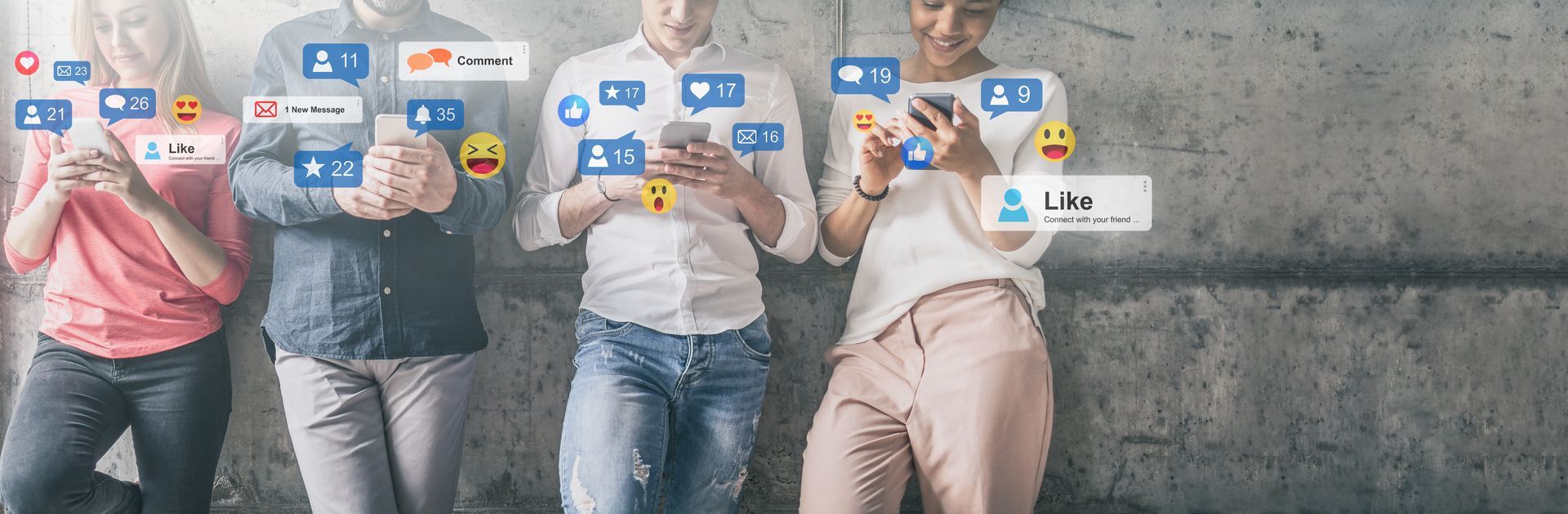Tecna UK: Artwork Guidelines For Print Part 1
To ease the process of creating artwork, here’s a simple checklist covering what Tom at Tecna UK recommends you need to consider before designing your display artwork for your exhibition stand.
1. Choose the Right Programme to Create Your Artwork
The programme that I recommend for creating your artwork for your stand design is Adobe Illustrator, as this is the preferred programme by most large-format printers.
The reason Adobe Illustrator is popular amongst large-format printers is that it is a great platform for creating vector-based artwork. Artwork that uses vectors is preferred to photographic artwork as vectors do not suffer from pixelation when blown up as photos do.
2. Make Sure You Know the Scale
Think about the scale at which you are going to be designing your artwork before you start; then adjust the height and width of your artwork accordingly.
You may be creating your artwork at 25% the size of your full-sized panel, for instance, in which case you would need to divide your full-sized measurements by four.
e.g. A full-sized panel of 1000mm x 4000mm, would be set at 250mm x 1000mm in Illustrator (see above).
3. Check the Image Quality at Full-Size
You will want to make sure your artwork design is the best quality possible for your stand designs. If you are using photographic images, check the file is the correct size of print (the actual size that the image will be once printed) to check for pixilation. For example, if you have set your artwork at a scale of 25% the original, you would need to blow up your artwork by four to see the image quality at true size (i.e. change 100% in the corner to 400%).
If you see pixilation once you’ve blown it up to full size, you’ll see pixilation once the panel has been printed.
4. Get the Bleed Right
What is an artwork bleed is a common question. An artwork bleed is essentially a margin on your design that allows for any minor movement during printing. This is essential for reducing any risk of a white outline appearing in areas of your artwork.
How do I apply a bleed to my artwork and by how much?
Make sure that you enter the correct bleed when creating your artwork presets. The size of bleed differs depending on the graphic substrate that you are going to be using:
Rigid and Semi-Rigid bleed = 3mm (on all sides)
Tension Fabric bleed = 10mm (on all sides
Getting the bleed wrong or forgetting to account for bleed at all, could cause problems with your graphics when running across multiple panels, such as failing to line up properly.
5. Use the right colour reference
Most printers will use the CYMK colour process. If spot colours are required, make sure that the colours you are using have the correct pantone reference (e.g. Pantone 116 Yellow), as this will allow the printers to use the correct colour breakdown when printing, and will avoid any deviations from the colour you want.
6. Set Your Artwork to the Correct DPI
When you set up new artwork in Illustrator, take a look at the DPI (dots per inch) of your artwork. In Illustrator, the DPI is often shown as PPI (pixels per inch) instead, but these equate to the same thing.
The recommended DPI (dots per inch) for large-format print is 150DPI.
If you’ve found that you often run into trouble when setting up your artwork, hopefully keeping this checklist in mind will help you to resolve any recurring issues that you have been having. And, even if it’s just a start, remembering these six points will definitely push you in the right direction. Any other questions about artwork, don’t hesitate to get in touch with our experienced Design Consultants.
Read on for the next artwork guideline!
Copyright © 2023 All Rights Reserved by Tecna UK Ltd Registered Company Number: 06459394